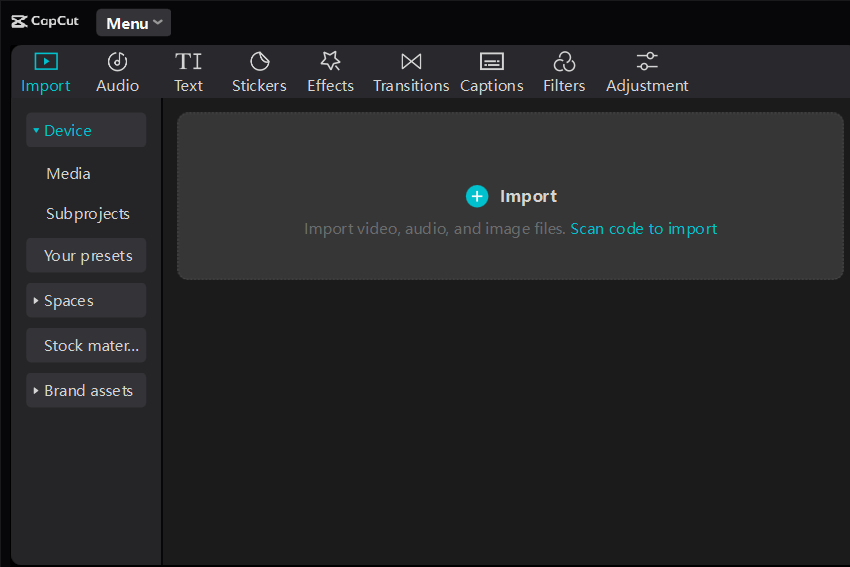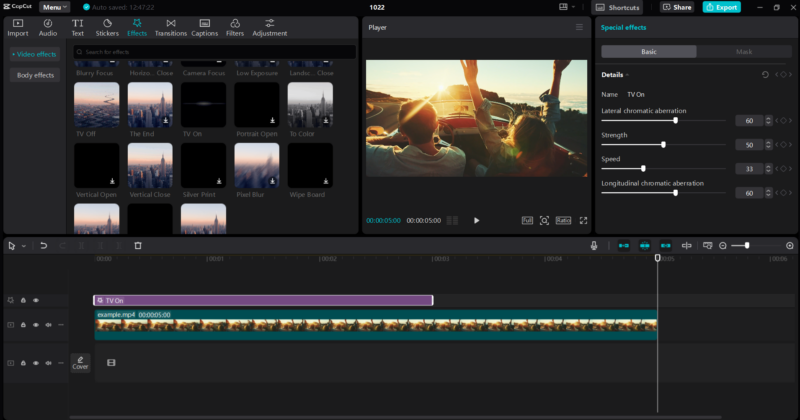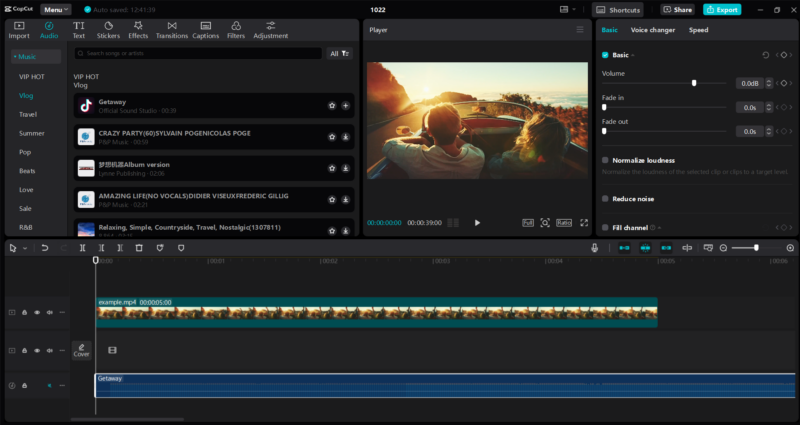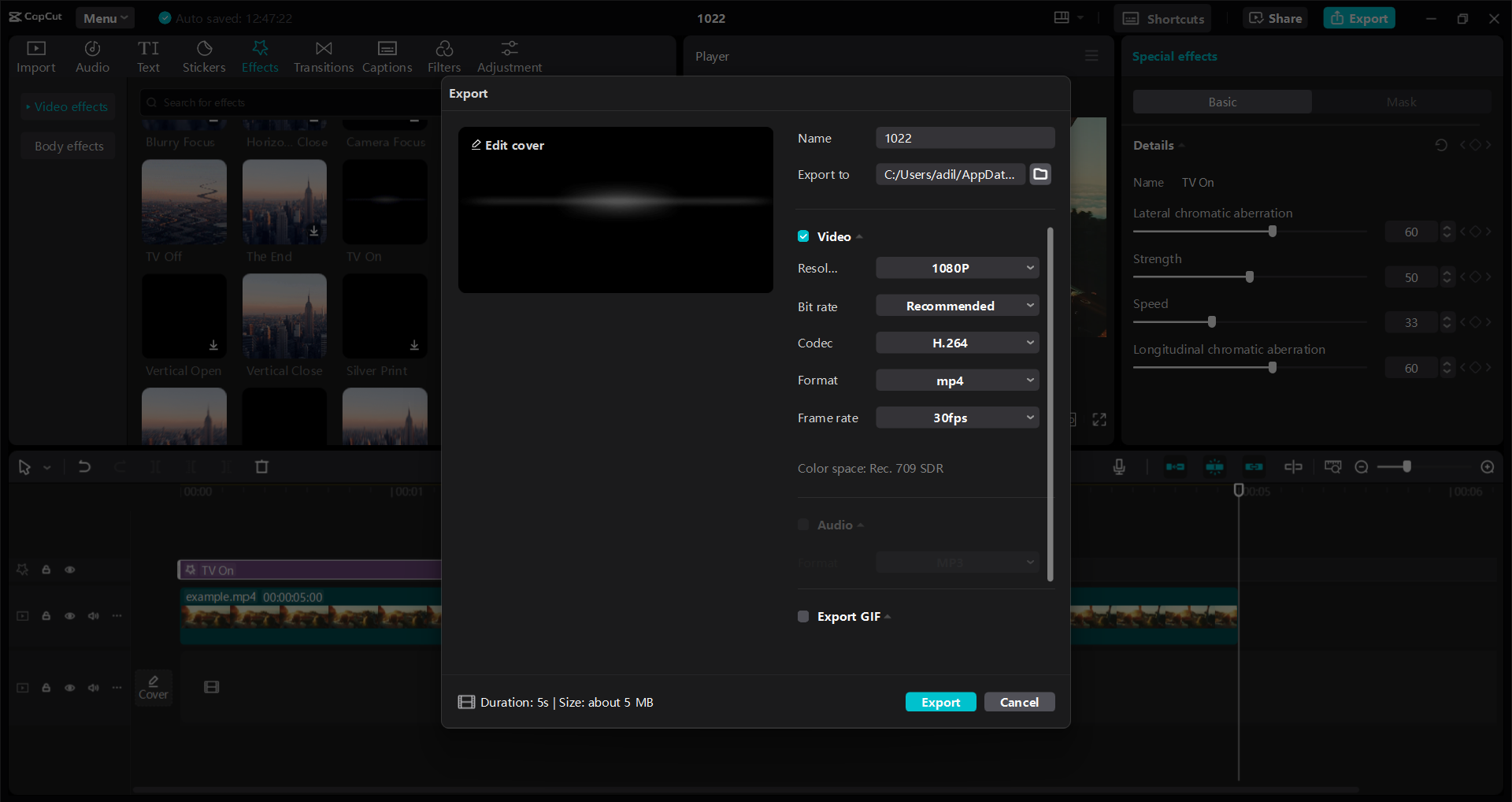Group projects often require effective video presentations to communicate ideas. These videos can engage viewers and enhance understanding, but creating them can be challenging without the right tools. Many students struggle with complex editing software, slowing the process and leading to frustration. CapCut is a versatile video editing software that simplifies video creation with its user-friendly features.
It allows users to edit videos easily, making group collaboration smoother. While CapCut offers free basic features, some advanced options do require payment. This tool allows teams to produce polished videos that showcase their work effectively. Ready to learn more? Check out the complete blog for tips on enhancing your group project videos!
Why Use CapCut for Group Project Videos?
CapCut is an excellent choice for group project videos due to its user-friendly collaborative features.
- Multi-layer editing allows team members to work on different video parts simultaneously.
- Text overlays and transitions enhance storytelling, making it easy to add creative touches.
CapCut offers various effects, filters, and transitions for professional output that significantly improve video quality. The video background remover is useful for replacing or enhancing backdrops, giving your project a polished look.
Paid users can access advanced features like higher-resolution exports and auto-captions, which streamline the editing process. These tools make it easier to create engaging content that stands out. With CapCut, teams can efficiently collaborate while producing high-quality videos.
Steps to Use CapCut for Group Project Videos
-
Download and Install CapCut
To install the CapCut desktop editor, go to the official CapCut site. Click on the “Download for Windows” button. The “CapCut_Setup.exe” installer will be stored on your device. After the download, find the file and double-click to begin installing.
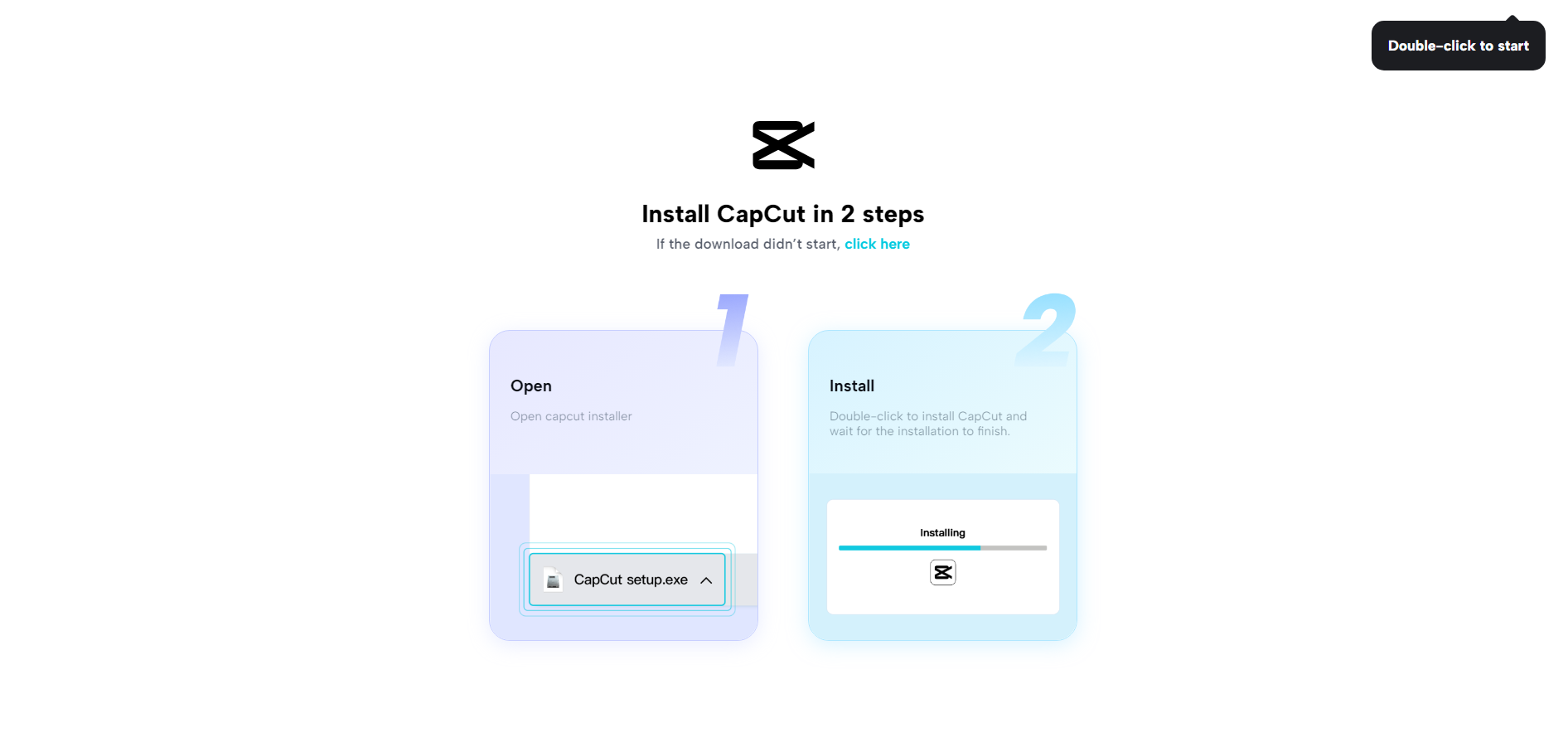
Follow the prompts to finish the setup. It is crucial to install the latest version to ensure all features work properly. After installation, start CapCut from your desktop or Start menu, and sign in using your Google, TikTok, or Facebook account to unlock all editing tools.
-
Import Your Project Clips
To import video and audio files into CapCut on your desktop, start by opening the app. Tap the blue Import button on the left side. This opens a window where you can select your files. Once chosen, click Import again to add them to your project. Another option is to drag files straight from your folder into the CapCut interface.
For easier editing, organize your clips by creating folders for different scenes or types of content. Label each clip clearly to find them quickly when editing. This will help you save time and stay concentrated on your work.
-
Edit Your Video
CapCut is an intuitive video editor that helps you produce excellent-quality videos. Here’s a guide to using its tools effectively:
- Trimming and Cutting: Remove unwanted parts of your video by trimming clips. Use the cutting tool to split clips into smaller segments, making it easy to manage your footage.
- Merging Clips: Combine multiple clips into one seamless video. Conveniently drag and drop your clips into the timeline for a seamless connection.
- Transitions and Effects: Add transitions between clips for a professional look. Enhance your video with text overlays and various effects to engage viewers.
- Video Background Remover: Use the video background remover tool to improve video quality by eliminating distracting backgrounds.
- Auto Captions: CapCut simplifies subtitle creation with its auto-caption feature. This premium tool automatically generates captions, saving you time.
These features make CapCut a powerful tool for anyone looking to enhance their video editing skills. Enjoy creating!
-
Add Background Music and Voiceovers
To place audio in CapCut, launch the app and enter the music section. You can choose from various tracks or import your music. Just drag the selected track onto your timeline. To begin recording a voiceover, press the microphone icon.
Speak clearly while the video plays to match your narration with the visuals. After recording, you can adjust the music and voiceover volume levels to ensure they blend well. This way, your video will have a polished and engaging audio experience.
-
Export and Share Your Video
To finalize your video in CapCut, hit the “Export” button. Choose your resolution and frame rate, like 1080p at 30 fps. You can share your video with group members or submit it to platforms like YouTube or TikTok. Just select the appropriate option and follow the prompts to complete sharing.
Tips for Making Group Project Videos More Effective
To create effective group project videos in CapCut, consider the following tips:
- Assign Roles: Divide tasks among team members. Designate roles for editing, content creation, and presentation. This keeps everyone focused and accountable.
- Visual Storytelling: Use images to convey your message. Opt for images and videos that connect emotionally with your audience. This enhances engagement and retention.
- Transitions: Incorporate smooth transitions between scenes. This supports a steady flow and keeps the viewers captivated.
- Clarity: Keep your message clear. Use plain language and refrain from overloading slides with text.
- Enhance Professional Appeal: Utilize tools like the video background remover to create cleaner visuals. This enhances the overall look of your video.
- Auto Captions: Adding auto-captions ensures accessibility and helps viewers follow along easily.
By following these steps, your group project videos will be more engaging and effective, making a lasting impact on your audience.
Wrapping Up
CapCut is a great choice for group project videos. Its video editing software is easy to use, making it perfect for everyone, regardless of skill level. You can collaborate in real time, which helps keep everyone on the same page. CapCut offers free and paid features, so you can start without spending money.
The software includes many tools for adding effects, music, and text, enhancing your videos. The cloud storage feature enables you to access your projects from any place. Try CapCut for your next project and see how it simplifies video creation while delivering quality results.